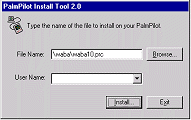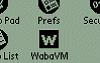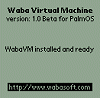|
|
|
Installing the WabaVM on the PalmPilot:
-
An "Install Tool" program comes with your Pilot desktop and can be used
to install programs on your Pilot. If it isn't on your desktop and you
are running Windows 95 or NT, you should be able to find it by clicking
the Start button and then clicking "Programs" and then finding
"PalmPilot Desktop" and then "PalmPilot Install Tool".
Start the "PalmPilot Install Tool" program. Under Windows, its main
screen looks like the image shown below:
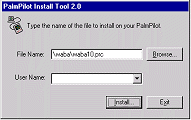
-
The install tool lets you choose files and install them on the Pilot.
There are two files you will need to install and both are in the ZIP
file containing the WabaVM. The first is waba.prc and the
second is waba.pdb. The first is the WabaVM program itself and the
second contains some data files it needs to run.
In the install tool, choose the waba.prc file (if you are running
it under Windows, pick the "Browse..." button and find the waba.prc
file) and then press the "Install..." button to actually install it. You
must press the "Install..." button after selecting the file or the file
will not be installed.
Pressing the Install button will bring up a dialog that says the file will
install the next time you HotSync your pilot. You have the option of
installing another file or exiting. Choose the "Install Another File"
button.
Now repeat the process to install the waba.pdb file. First select the
waba.pdb file (with the "Browse..." button) and then press "Install..."
to install it. You can now press the "Exit" button to complete the
installation process.
-
HotSync your Pilot. This will install the WabaVM on your Pilot.
-
When you are done, run the Security program on your Pilot.
Then press the Applications button to look at the list of
installed programs. Switching to the Security program and then back
reloads the list of applications displayed.
You should see the icon for the WabaVM:
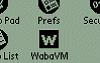
Clicking on the WabaVM application will bring up the welcome screen
that displays the version of the VM:
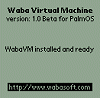
If you see the welcome screen, the WabaVM is installed correctly.
If you encounter problems:
-
I don't see the WabaVM application on my Pilot after installing.
Most likely what happened is you picked the waba.prc file in the
installer and did not press the "Install..." button to actually install
the file.
-
The WabaVM comes up with an error that it can't find classes.
You installed the waba.prc file but did not install the waba.pdb file.
Check to make sure you went through the installation process and actually
installed the waba.pdb file.
Copyright (c) 1999 - 2001 Wabasoft. Waba, WabaVM and WabaSDK are trademarks of
Wabasoft Inc.
|
|